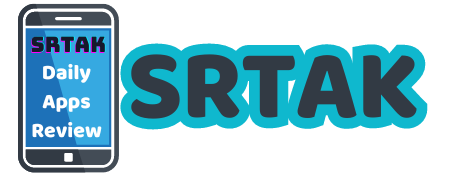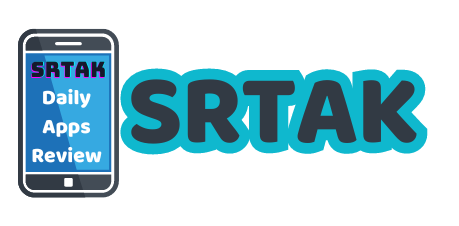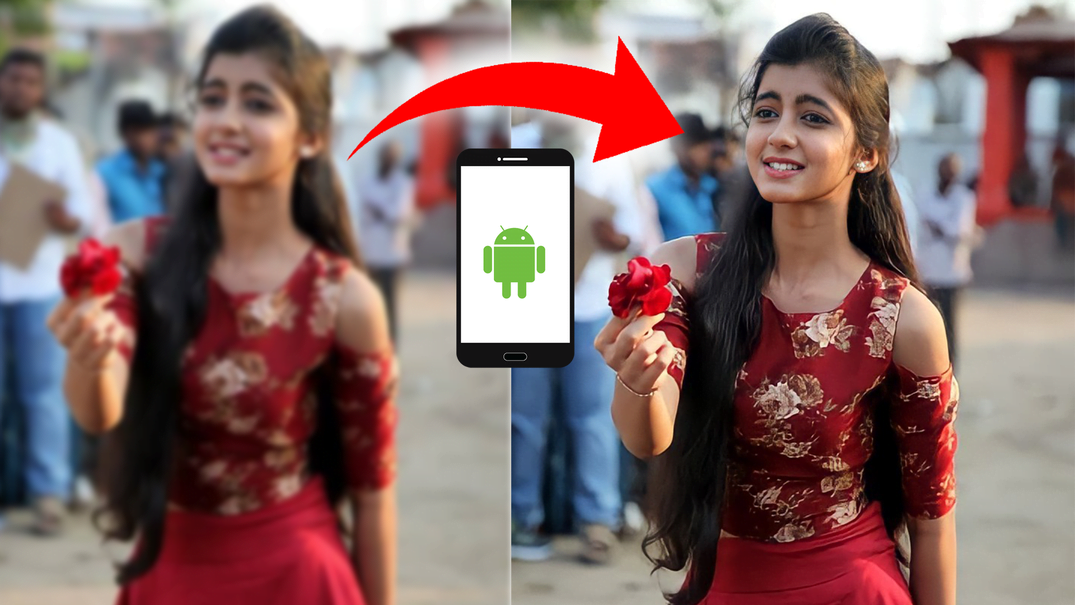How to Convert Blurred Images to HD Quality Using an Android App
Convert Blurred Photos to HD Photos Photo Converter. In today’s digital age, capturing moments with our smartphones has become second nature. However, not every photo turns out perfect. Sometimes, due to various reasons like shaky hands, poor lighting, or motion, images can come out blurred. The good news is that you don’t need to discard these photos. With advancements in technology, several Android apps can help you convert blurred images into HD quality. This guide will walk you through the steps to achieve this using some of the best apps available.
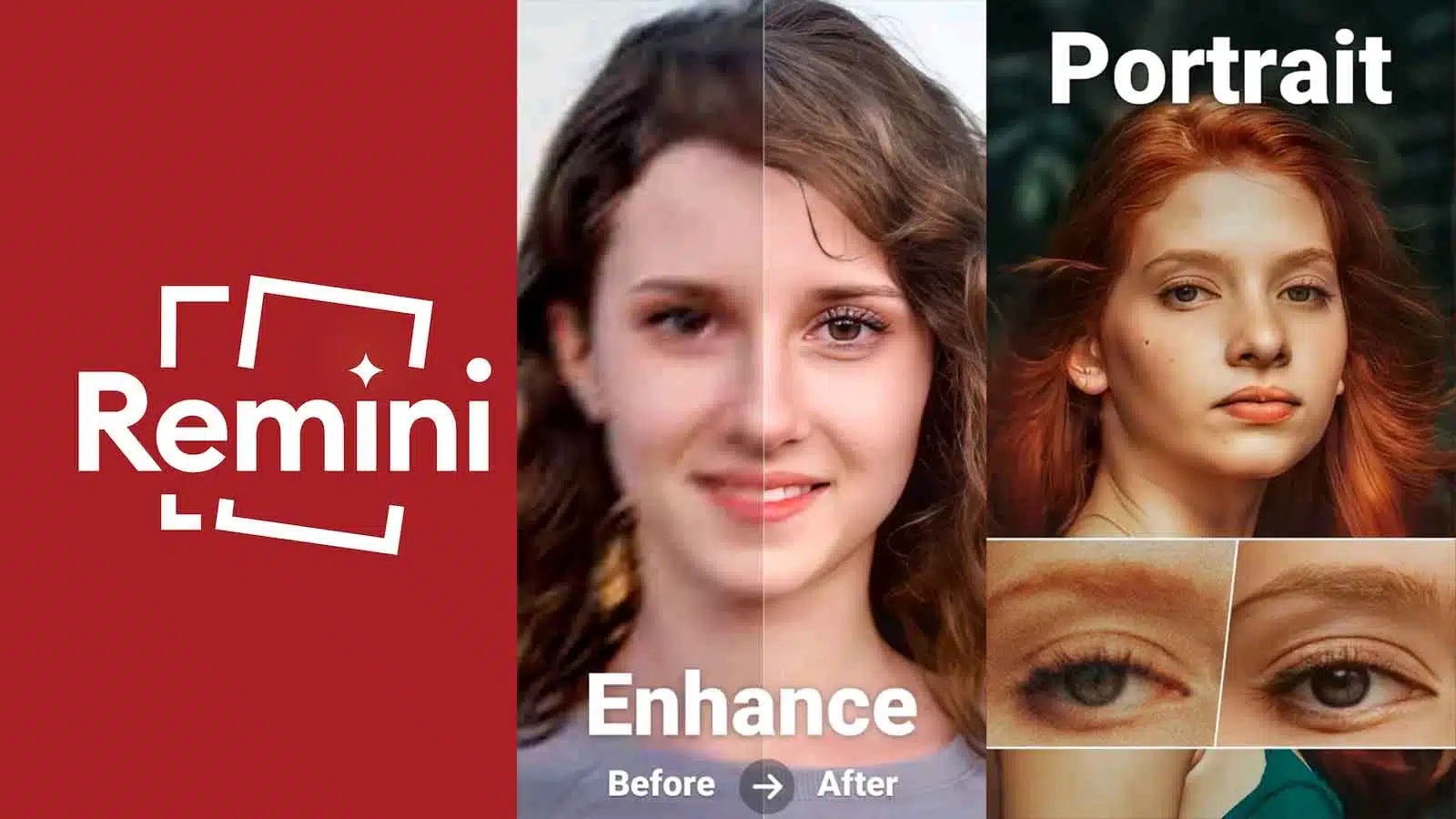
Why Do Images Get Blurred?
Before diving into the solution, it’s important to understand why images get blurred. Here are some common reasons:
- Camera Shake: This happens when the camera moves while the picture is being taken.
- Subject Movement: If the subject moves while the picture is being taken, it can result in a blurred image.
- Low Light Conditions: Inadequate lighting can cause the camera to use a slower shutter speed, increasing the chances of blurriness.
- Incorrect Focus: If the camera’s focus is not set correctly, the resulting image may be blurred.
Choosing the Right App
Several Android apps are designed to enhance and sharpen blurred images. Here are some popular ones:
Remini:
Remini is a powerful photo enhancer that uses AI technology to turn your blurry photos into clear, high-definition ones. It is user-friendly and highly effective.
Adobe Photoshop Express:
This app offers a range of photo editing tools, including options to enhance and sharpen images. It’s a great option for users who want more control over the editing process.
Enhance Photo Quality:
This app is specifically designed to enhance image quality. It offers tools to adjust brightness, contrast, and sharpness to improve the overall quality of your photos.
Pixlr:
Pixlr is a versatile photo editor with a variety of features to fix blurred images. It allows you to adjust various parameters to achieve the desired clarity.
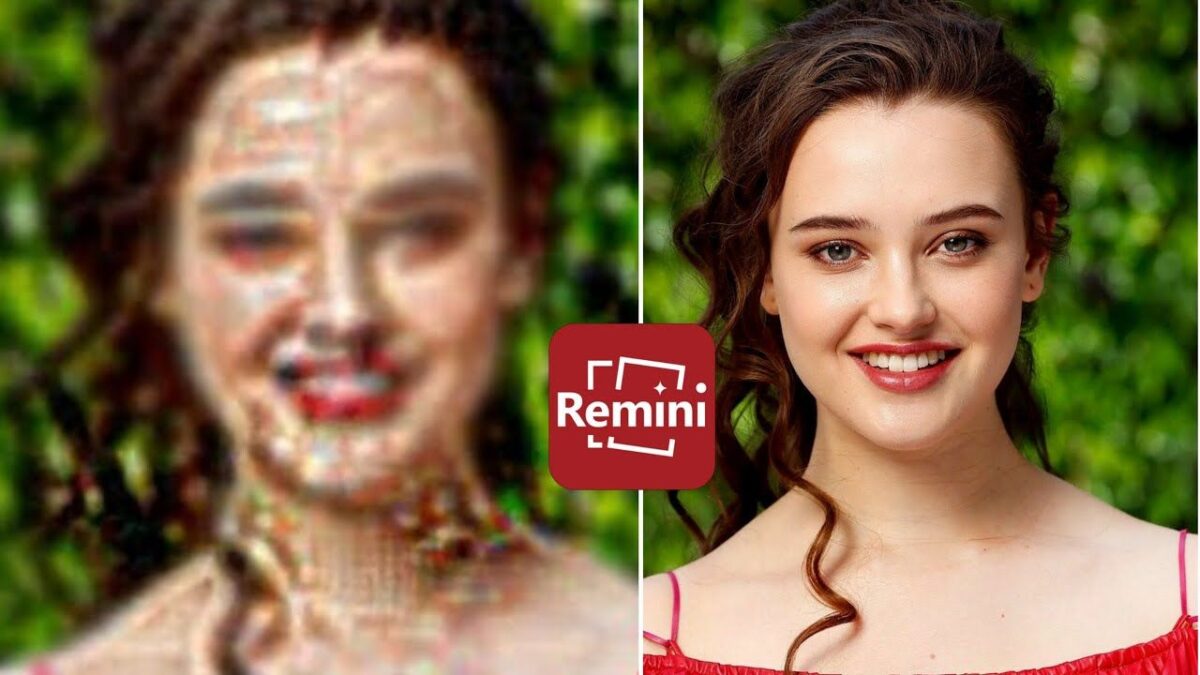
Step-by-Step Guide to Using Remini
For the purpose of this guide, we will focus on Remini, one of the most popular and effective apps for converting blurred images to HD quality.
Download and Install Remini:
- Go to the Google Play Store on your Android device.
- Search for “Remini” and download the app.
- Install the app and open it.
- Create an Account:
You may need to create an account or sign in using your Google or Facebook account to use the app.
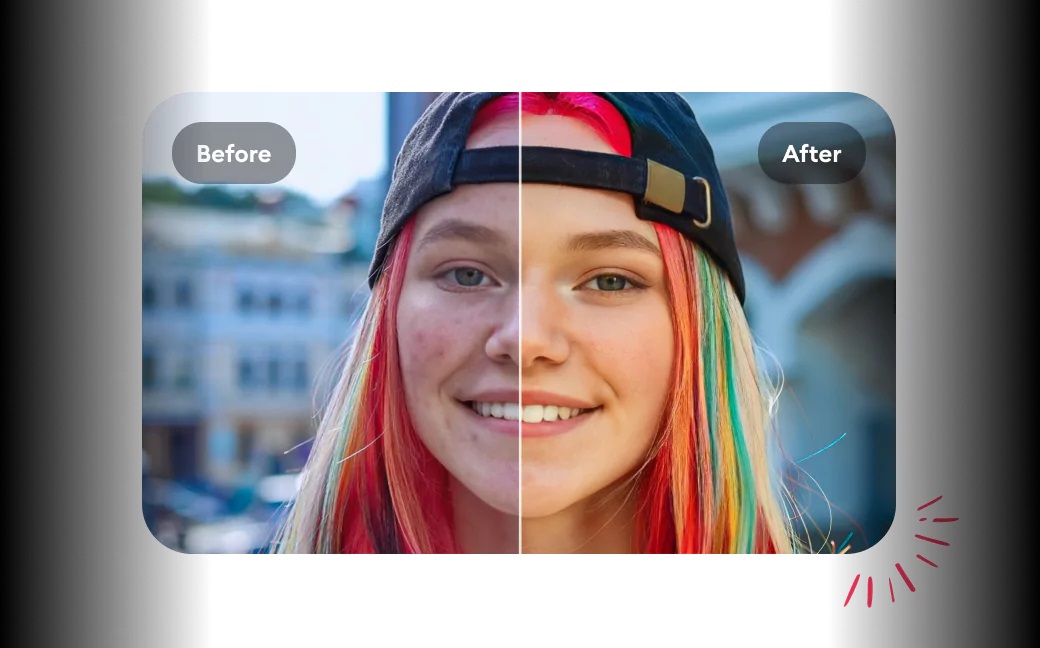
- Upload Your Blurred Image:
- Tap on the ‘Enhance’ option on the home screen.
- Select the blurred image from your gallery that you want to enhance.
- Enhance the Image:
Once the image is uploaded, tap on the ‘Enhance’ button. The app will process the image using its AI technology. This process might take a few seconds to a minute, depending on the size of the image. Save the Enhanced Image:
After processing, the app will display a before-and-after comparison. If you are satisfied with the result, tap on the ‘Save’ button to download the enhanced image to your gallery.
Tips for Best Results
High-Resolution Original Images:
The higher the original resolution of the blurred image, the better the results will be after enhancement.
Proper Lighting:
While editing can improve image quality, starting with a photo taken in good lighting conditions can significantly enhance the final outcome.
Steady Hand:
Using a tripod or resting your hand on a stable surface while taking photos can reduce the chances of camera shake.